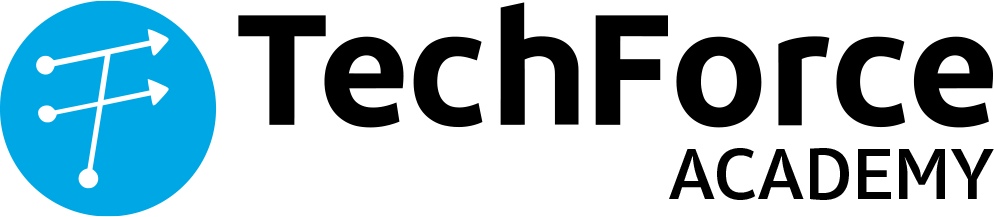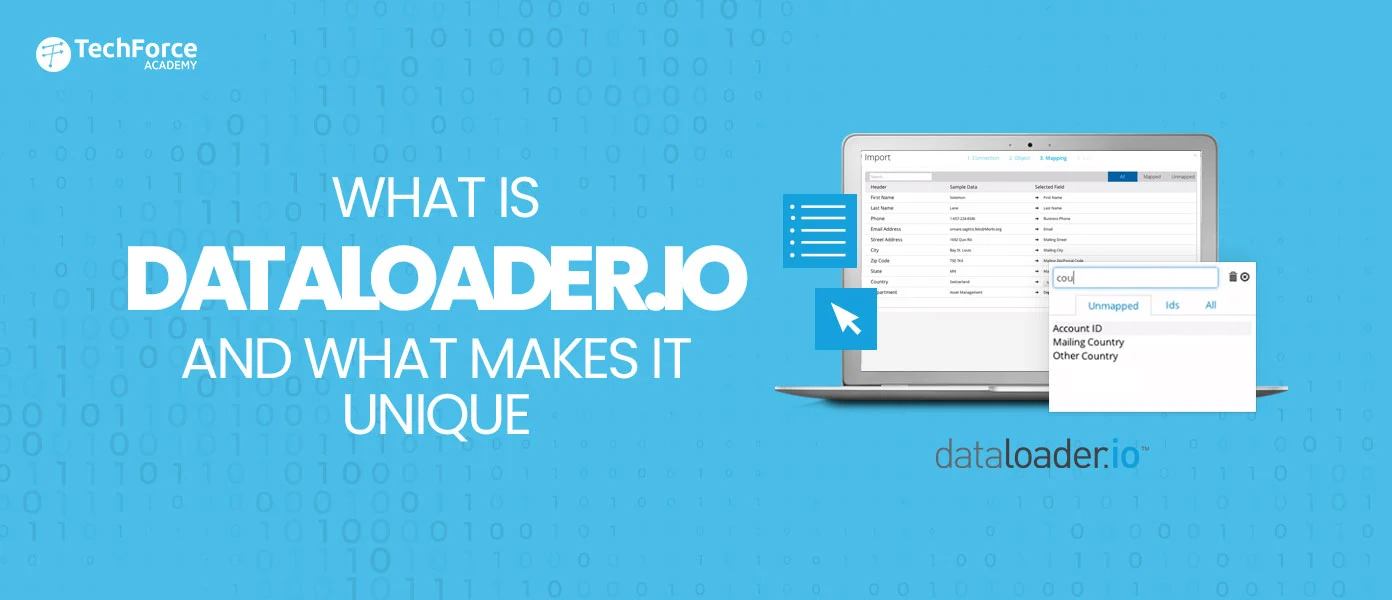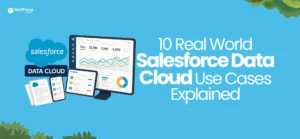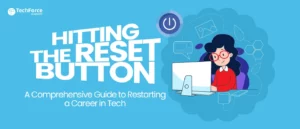Managing large amounts of customer data in Salesforce can be a troublesome task. However, dataloader.io simplifies this process because it offers a user-friendly, web-based solution for importing, exporting, and manipulating your Salesforce data.
Dataloader is a valuable tool because of its intuitive interface, robust features, and ability to handle massive datasets quickly and securely for businesses of all sizes looking to streamline their data management processes.
Whether you are migrating data, performing regular updates, or conducting in-depth analysis, data loader.io provides a seamless and efficient way to interact with your Salesforce data.
What is DataLoader.io?
Dataloader.io is a web-based tool that makes it easy to move large volumes of data in and out of a popular customer management system, Salesforce. It is very user-friendly, secure, and can handle a massive amount of data quickly.
Therefore, if you use Salesforce and need a simple way to manage your data, dataloader is a great solution.
How to get started with Dataloader.io?
Dataloader.io is incredibly convenient because you do not have to create a new account or download any software. These are the steps to get started:
1. Visit the webapp (dataloader.io)
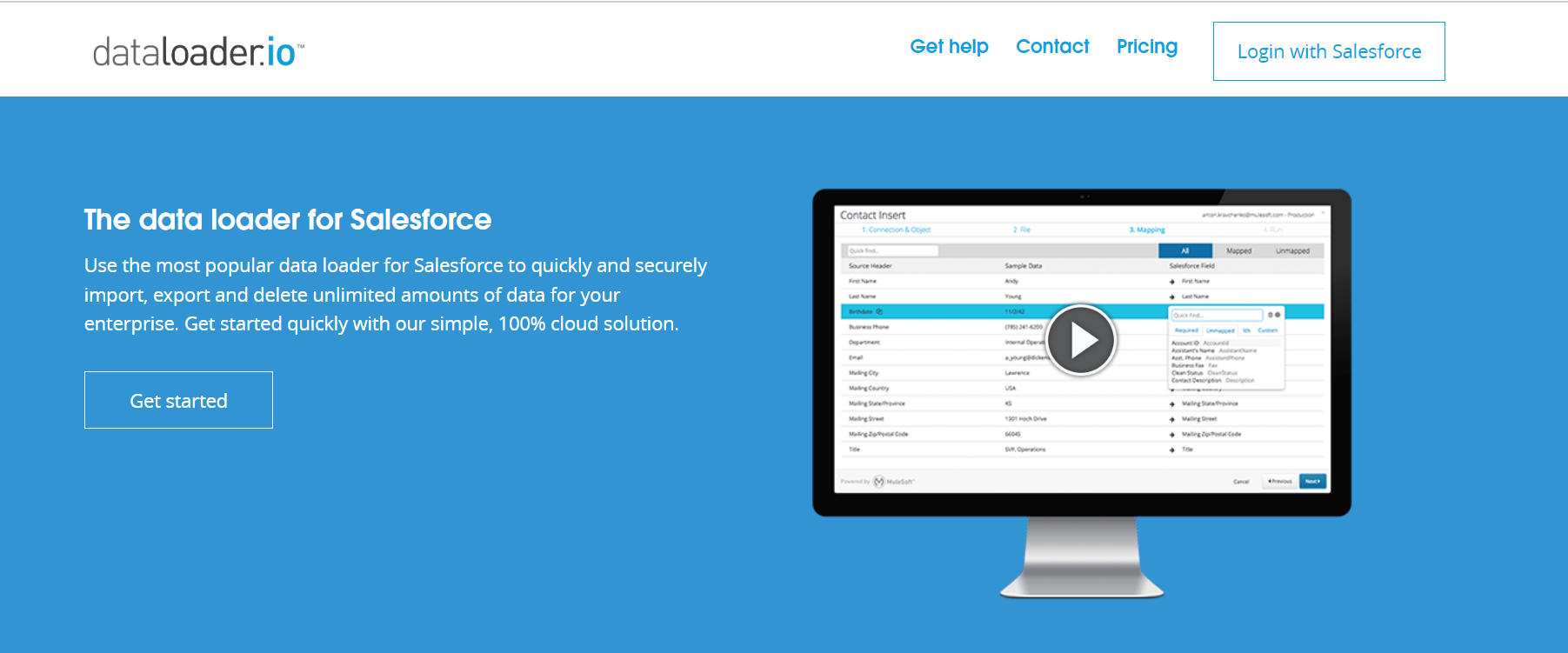
2. Click on the Login with Salesforce button and choose your environment.

3. Add your Salesforce credentials.
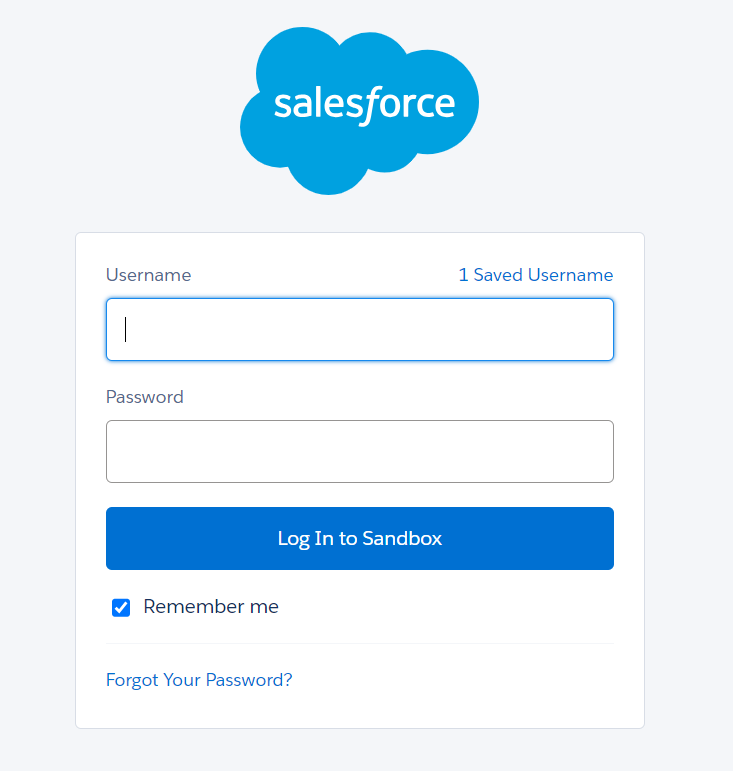
4. Click on the New Task button in the next window.

What makes Dataloader.io unique?
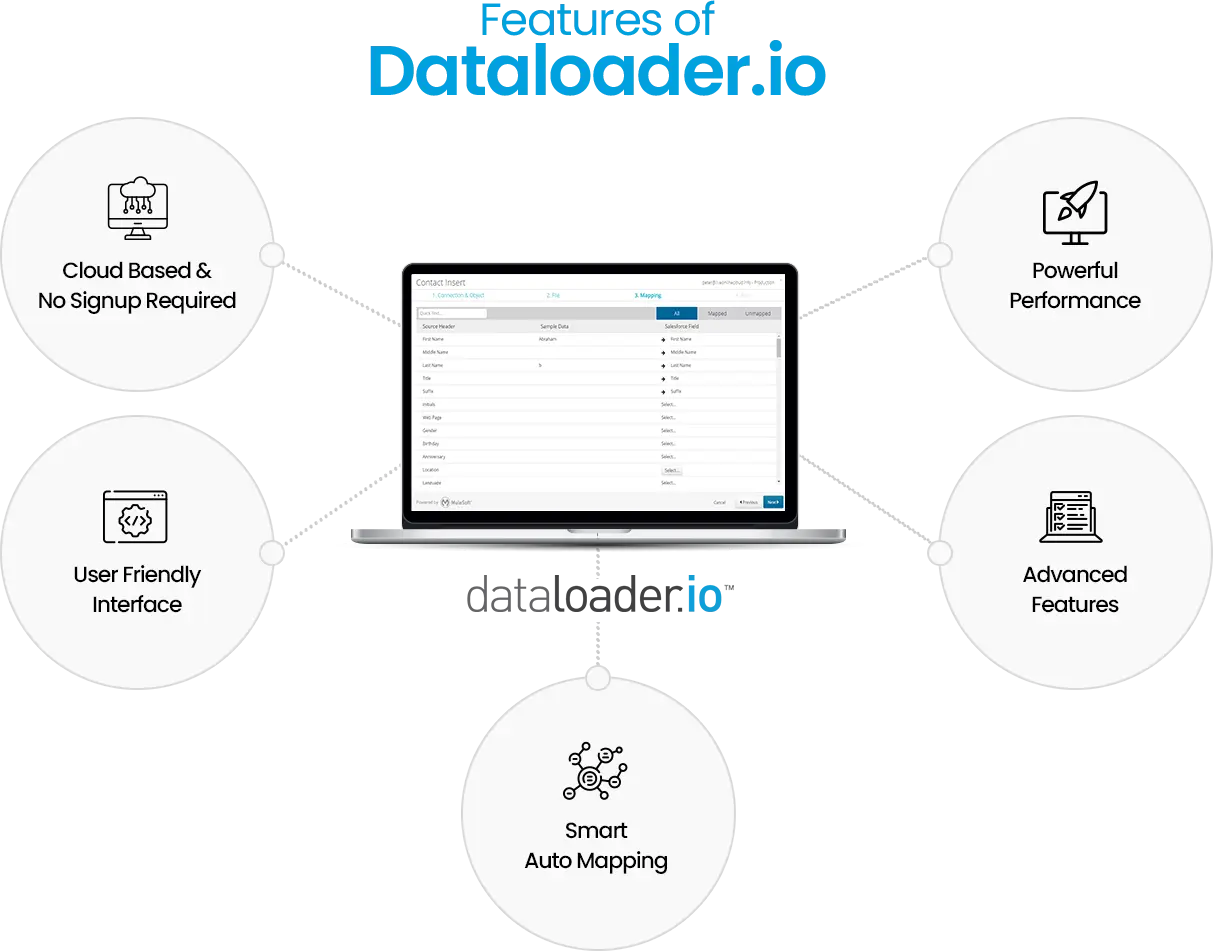
Dataloader.io stands out among other data management tools for Salesforce due to several unique features and benefits:
Cloud-Based and No Signup Required
Unlike many other data-loading tools, the data loader is entirely web-based. This implies that you don’t need to download or install any software to view it from any browser. Additionally, it does not require creating a separate account; you can simply log in with your existing Salesforce credentials.
User-Friendly Interface
The platform boasts an intuitive and easy-to-navigate interface, making it accessible to users with varying levels of technical expertise. The step-by-step wizard guides you through the data loading process, minimising the chance of errors.
Smart Auto-Mapping
Dataloader.io automatically matches the columns in your data file to the corresponding fields in Salesforce, saving you time and effort in the data preparation process.
Advanced Features
Custom SOQL queries, lookup functionality, and the ability to schedule tasks for recurring data imports or exports are a few features of the data loader.
Powerful Performance
The tool can import or export thousands of records in only a few minutes because it handles large volumes of data efficiently.
Simplified ID Lookups
Even when your data does not directly contain Salesforce record IDs, dataloader.io makes the process of importing data into Salesforce easier. Instead of manually looking up each ID, you can use other unique fields in your data to match and associate records.
1. Prepare Your Data
- Make sure each record you wish to edit or relate has a unique identifier in your import file. This could be an external ID, a name, or a combination of fields that uniquely identify the record in Salesforce.
- Identify the corresponding lookup field in Salesforce where you want to establish the relationship.
2. Create an Upsert Task in Dataloader.io
- Choose “Upsert” as your operation type to create new ones if they do not exist or update existing records.
- Select the Salesforce object you are importing into.
3. Map Fields and Enable Lookup
- Link your import file’s unique identifier field to Salesforce’s lookup field.
- Click the “Lookup via” checkbox next to the lookup field mapping.
- Select the object you want to look up (e.g., Account, Contact) and the field you want to use for the lookup (e.g., Account Name, Email).
4. Run the Task
- Dataloader.io will now use the specified field to search for matching records in Salesforce.
- The corresponding Salesforce ID will be used for the relationship if a match is found.
- If no match is found, a new record may be created (depending on your upsert settings).
Example
Let us say you are importing Contacts and you would want to link them with their respective Accounts. Account Names are probably included in your import file, but Account IDs might not be.
In dataloader, you would map the “Account Name” column from your file to the “Account ID” lookup field in Salesforce. Then, enable the lookup and choose “Account Name” as the field to use for the lookup in the Account object.
Additional Considerations:
- Unique Identifiers: Make sure that the field you use for lookup is truly unique to avoid incorrect matches.
- Multiple Matches: Dataloader.io may generate an error if a lookup value has numerous matches. To deal with these situations, you can modify the lookup behaviour.
- Data Quality: Inaccurate data in either your import file or Salesforce can lead to incorrect matches. Verify data quality before importing.
Even if your source data does not have Salesforce IDs, dataloader.io gives you the ability to import data quickly. It creates relationships between records by utilising this lookup functionality.
Conclusion
In conclusion, dataloader.io is an indispensable tool for anyone working with Salesforce data. Salesforce data can be efficiently managed and optimised by both technical and non-technical users because of its intuitive design and robust capabilities like automatic lookups and custom queries. By simplifying data import, export, and manipulation processes, dataloader saves valuable time and resources, while ensuring data accuracy and integrity.
Whether you are a small business owner or part of a large enterprise, data loader empowers you to take control of your Salesforce data and leverage it to drive business growth and success.